Google Authenticator download
Please use mobile browser to scan and download
For customer safety reasons for customer authentification Panpay uses 2 factor authorisation solution.
This applies accesing account online, authenticating the transaction and signing documents
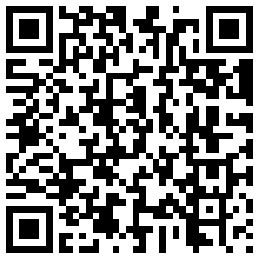
Android download
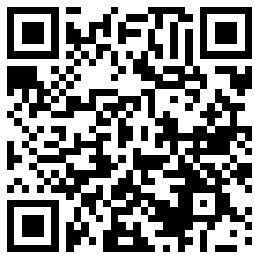
![]() iOS download
iOS download
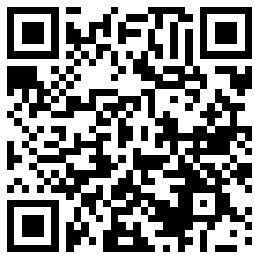
![]() iOS download
iOS download
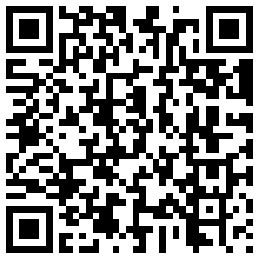
![]() Android download
Android download
Google Authenticator Instructions
1. Please download and install Google Authenticator;
2. Log in to PanPay online banking, obtain and enter the correct SMS verification code on the Google Authenticator page, and then obtain the QR code key of Google Authenticator;
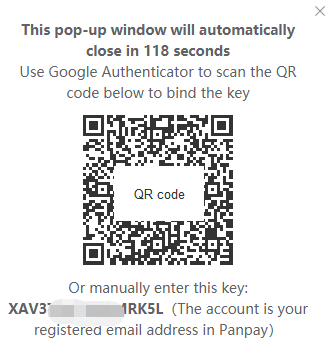
3. Open the Google Authenticator APP and choose to scan the barcode/QR code or manually enter the 16-digit key to bind;
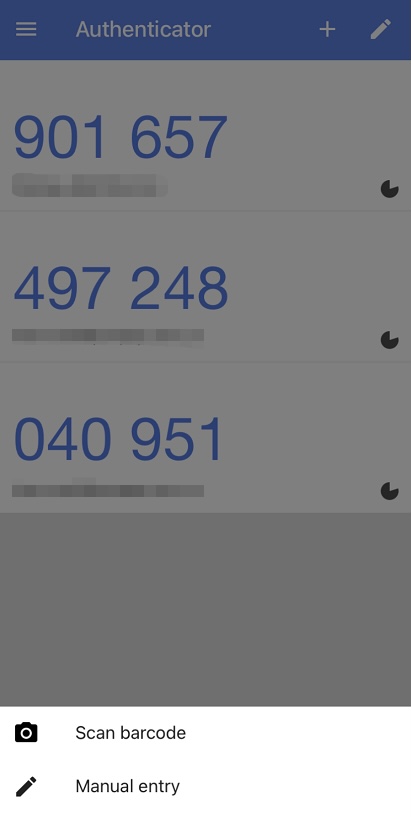
4. After the binding is successful, a 6-digit number will appear on the Google Authenticator APP, which will be updated every 30 seconds. This automatically updated 6-digit number is the PanPay Google ID verification code for your future transactions, which can be accurately entered in each transaction.
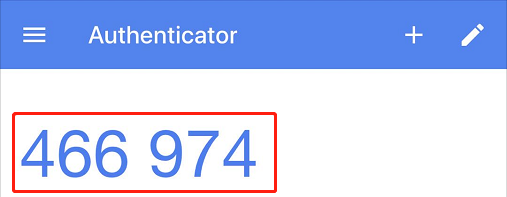
Do not disclose your verification code, QR code and key to others [Remember]
Do not disclose your verification code, QR code and key to others [Remember]
